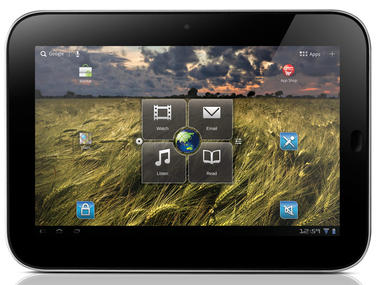Huawei MediaPad

Thanks and credits
to all these great opensource communities, and of course KANG team and mediapad developers.
Features:

Thanks and credits
to all these great opensource communities, and of course KANG team and mediapad developers.
Features:
- Unsecure boot.img (stock AOSP kernel)
- Superuser & Busybox preinstalled
- Deodexed
- 180 Degree rotation
- Built in performance/init.d configuration (Thanks Kejar & company)
- Custom Power Menu
- Brightness slider in navigation bar.
- Custom color for anything in RC
- Custom Clock Color/Location: Right, Center, Disable
- Battery Icon/ Color Picker: CircleMod, Bar, Text Only, Icon Only, Icon+Text or None
- Battery Bar in Status Bar or Nav Bar, Bar Thickness, Charging animation
- Nav Bar Transparency
- Nav Bar Button Reorder: Back-Home-Search-Menu
- Nav Bar Color Picker
- Nav Bar Button Glow Duration: Off, Fast, Slow
- Nav Bar: Long press to Search button
- Nav Bar Hide on Lockscreen
- Toggles in Pull Down Menu: Auto rotate, Bluetooth, GPS, Wi-Fi, Aiplane mode, Vibrate,
- Silent, Sync, Data, 4G, Tethering, Torch, Brightness
- 'Traditional' toggle layout (where the toggle are on the very top) -- find in RC > Statusbar
- General > Layout
- LCD Density (Careful with this)
- Menu Button location: Right, Left, both, Remove
- Menu Button Visability: Always show, Always show Invisible Icons
- Lockscreen Style: Stock, Quad, Octo, ol' gingerbread
- Lockscreen Wallpaper
- Lockscreen color changer
- Lockscreen calendar
- Lockscreen SMS customizable shortcut (with icons)
- Lockscreen Horizontal Option
- Performance Menu: (Use With Caution) Max/ Min CPU, Scaling Governor
- Unlock Sceen with Legacy Menu Icon
- Volume Key to Wake Screen
- Volume Key to Skip Tracks
- Long-press back button to kill process
- Disable CRT off animation
- LED pulse settings (time on/off)
- ICS ringtones/notification sounds
- Customize carrier text to whatever.
- Power Menu options: Boot to recovery/ Boot loader, Reboot, Screenshot
- Facebook contact sync integration (must wipe to get this)
- Disable Boot animation
- Keyboard: Volume keys act as a cursor while typing -- disable in keyboard options
- Long press home for recent apps (thanks brucekey)
- Quick torch (enable in ROMControl, long press power when phone turned off. See the magic.)
- Fast charge toggle for maguro/toro for kernels that support it
- Weatherpanel in notification drawer
- Weather on lockscreen
- Radio
- Data connection
- Touchscreen
- Full hardware acceleration
- Sound
- Microphone
- Sensors
- Camera
- Wi-fi
- HDMI
- GPS
- Usb-host
- Usb connection to PC (mtp, ptp)
- Bluetooth
- Some glitches in preview of running apps;
- Broken photo/camcorder preview;
- Random mac address after reboot;
- Wrong country detection in Google Play over wifi with turned off radio.
- Rom Description:
- This rom is my daily driver, I like my tablet, clean without anybloatware or unneccessary app or widgets from T-Mobile or Huawei
- Based on firmware C232B005 - Android Gingerbread 4.0.3
- Rooted - latest version
- Removed all unnecessary applicationsLatest version 2.06.26Make a backup before installing, I am not responsible if YOU don't know what you are doing!
- you Know How to update it Ok Now go & see Procedure i hope perfectly working to this