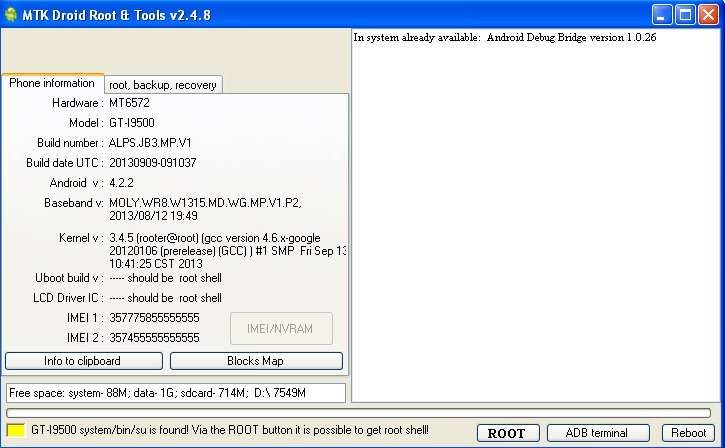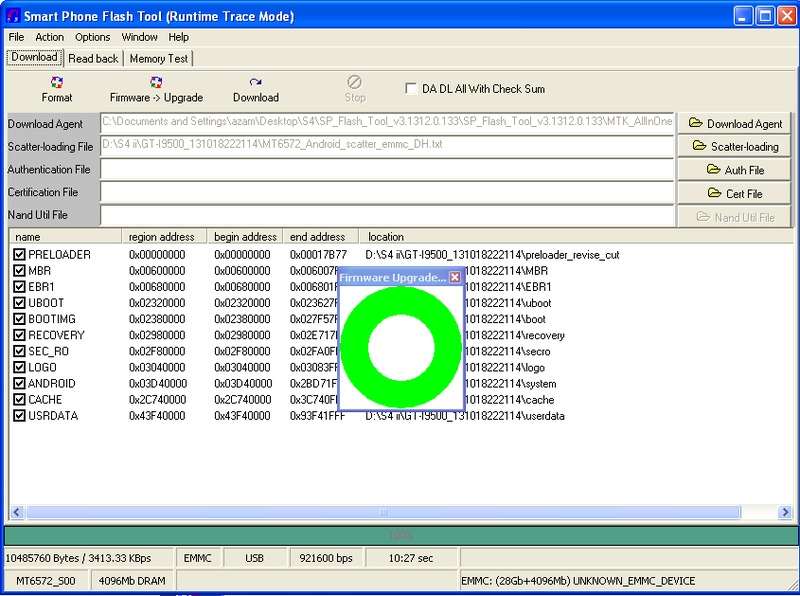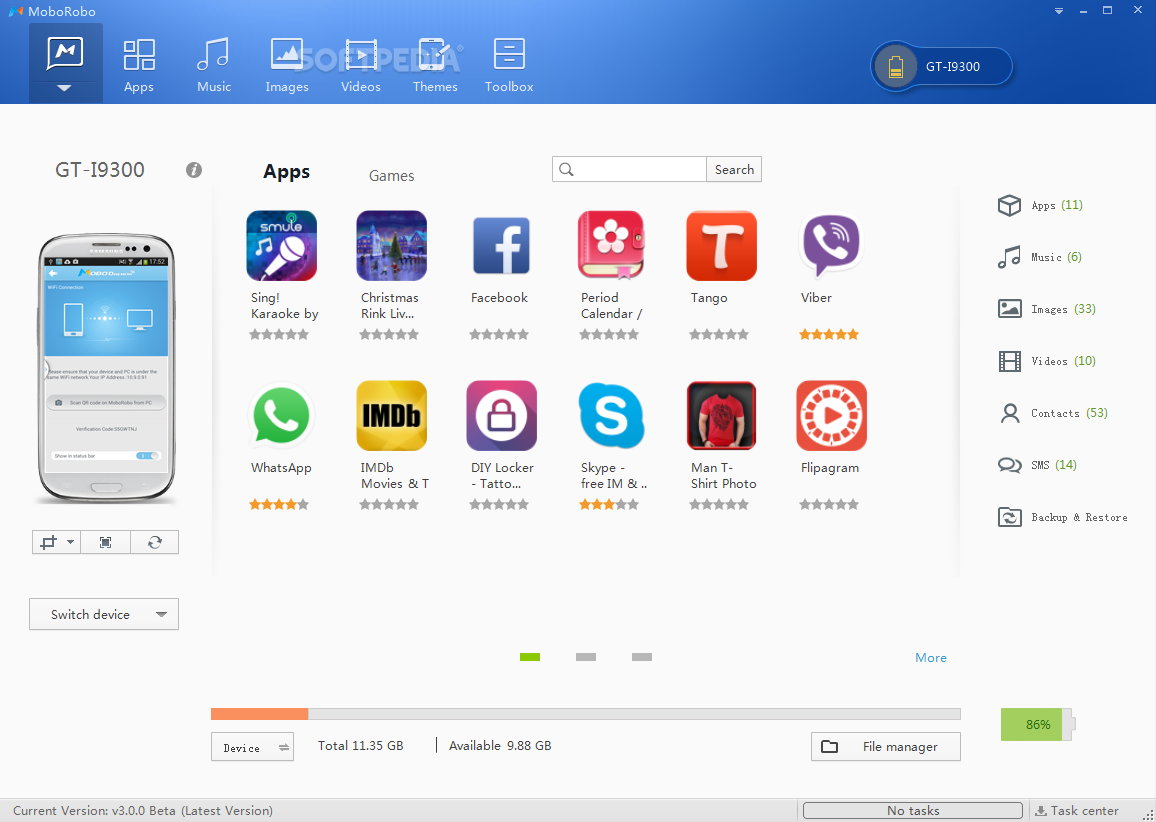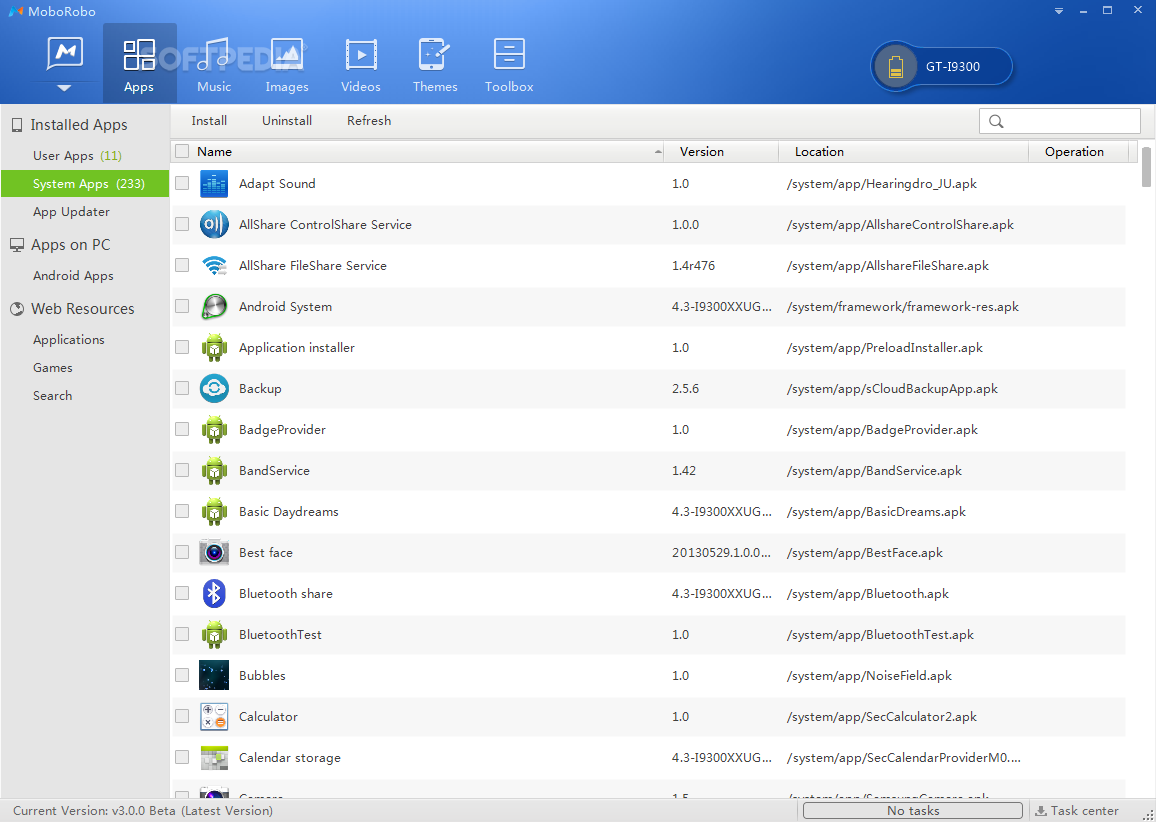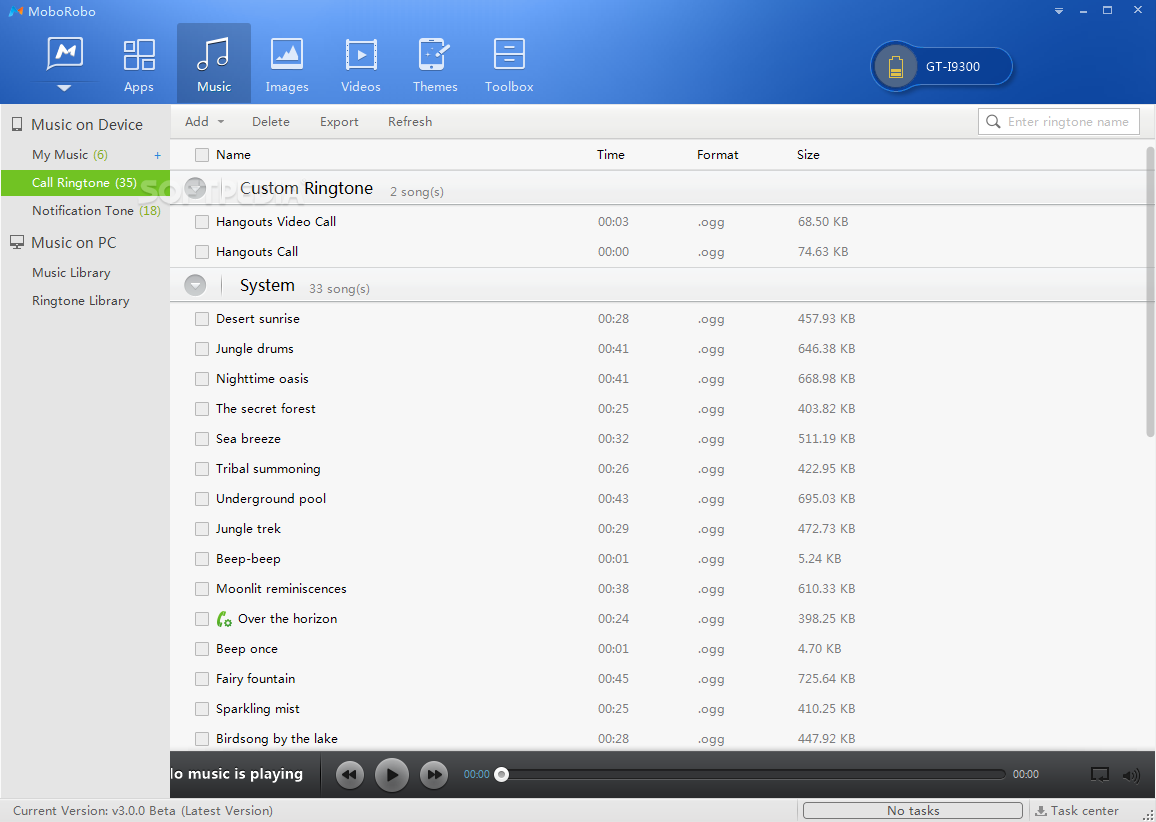Rockchip CPU Solution For Hang Problem/Pattern Problem/Password Without Adb
1] Connect your device first in bootmode
[ there's a lot of bootmode on rockchip much better try all the buttons ]
2] Connect tab to p.c
3] RUN Software
4] Do following steps
1] Connect your device first in bootmode
[ there's a lot of bootmode on rockchip much better try all the buttons ]
2] Connect tab to p.c
3] RUN Software
4] Do following steps